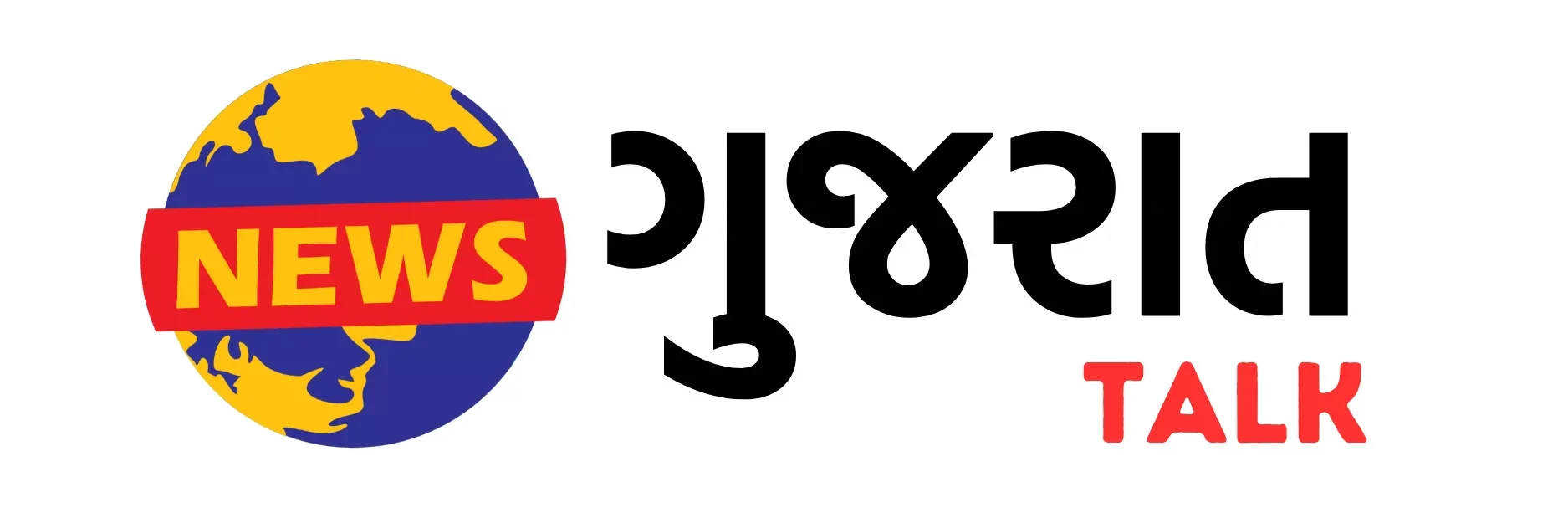Restore Deleted Contacts: Losing your contacts can be stressful, especially when they include important professional or personal numbers. Whether you’ve deleted them accidentally or lost them during a system reset, there’s good news—restoring deleted contacts on Android devices and Google accounts is entirely possible. In this comprehensive guide, we walk you through all the methods to get your contacts back safely.
🔁 Restore Deleted Contacts from Google Account (Within 30 Days)
If your contacts were synced with your Google account, you’re in luck. Google offers a built-in “undo changes” feature that lets you revert your contact list to any point within the last 30 days.
✅ Steps to Restore via Google Contacts
Visit Google Contacts
Open your browser and go to contacts.google.com and sign in with your Google account.Access Undo Changes
Click the Gear icon (Settings) at the top right.
Select “Undo changes”.
Choose the Restore Point
Select a time (10 mins ago, 1 hour ago, yesterday, or custom date within 30 days).
Click Undo.
Sync Contacts on Android
On your phone, go to Settings > Accounts > Google > [Your Account].
Tap “Sync now” to re-sync contacts.
⚠️ Important Note:
This method replaces your current contact list with a previous version. Make a backup before restoring if you’ve added new contacts recently.
📲 Restore Deleted Contacts Using Android Built-in Backup
If you had Google One backup enabled, Android automatically backed up your contacts.
✅ How to Restore Using Device Backup
Open Settings on Android
Navigate to System > Backup > Google Backup
Confirm the last backup date (ensure it’s before contacts were deleted)
Perform a Factory Reset
Go to Settings > System > Reset > Erase all data.
After reset, during setup, select Restore from Google backup.
⚠️ Caution:
This method resets your device, so make sure to back up photos, apps, and other files before proceeding.
💾 Restore Contacts from SIM Card or SD Card Backup
If you previously exported your contacts to a SIM card or an SD card, restoration is easy.
✅ Steps for Importing Contacts
Open the Contacts app.
Tap Menu > Settings > Import/Export.
Choose Import from SIM card or Import from .vcf file.
Select the location where contacts were stored and follow prompts.
🌐 Restore Contacts Using Third-Party Apps
Several Android apps specialize in recovering deleted data. These are especially useful when contacts were never synced.
🛠️ Recommended Apps
Dr.Fone – Data Recovery
iMobie PhoneRescue
Tenorshare UltData for Android
Most of these apps require USB debugging enabled and may require root access for full functionality.
✅ Recovery Steps (Generic)
Install the app on your PC/Mac.
Connect your Android device via USB.
Enable USB Debugging on your phone.
Let the tool scan your device.
Preview and recover deleted contacts.
🔍 Check Google Contacts “Other Contacts” Section
Sometimes, deleted contacts might just be unsaved but stored under “Other Contacts.”
✅ Steps
Browse the list for the contact you lost.
Click “Add to contacts” to restore it.
🛡️ Prevent Future Loss – Backup Your Contacts Regularly
Proactively backing up your contacts ensures peace of mind.
✅ Google Contacts Sync
Go to Settings > Accounts > Google > [Your account]
Ensure Contacts toggle is ON.
✅ Manual VCF Export
Open Contacts App > Settings > Export
Save the
.vcffile to your phone or cloud storage
🧾 Summary
| Method | Requirements | Recovery Time | Risk Level |
|---|---|---|---|
| Google Contacts Undo | Google sync enabled | < 5 mins | Low |
| Google Backup Restore | Google One backup, factory reset | ~30 mins | Moderate |
| SIM/VCF Import | Prior export to SIM or SD card | < 10 mins | Low |
| Recovery Software | USB debugging, possibly root | 20–60 mins | Moderate to High |
📌 Final Thoughts
Restoring deleted contacts is completely achievable with the right tools and knowledge. Whether you’re using Google’s built-in sync or advanced recovery apps, timing is key—act within 30 days for the best chances. Don’t forget to back up your contacts regularly and enable sync to prevent future loss.